
|
Tutorial - Using Bar Charts and 10x10 Quadrats in your Documents |
The bar charts and 10x10 Quadrats consist of many images on a web page so you cannot just download one image as you do for the graphs. For these, you have to make a screen shot and crop it if necessary.
Locating the 10x10 Quadrat or Bar ChartMaking a Screen Shot of the 10x10 Quadrat
- We assume you are on a Web page with prairie data and have clicked Bar Chart or 10x10 Quadrat. Scroll until you see an image like the one below or a Bar Chart. We are using the 10x10 Quadrat in this tutorial, but the method is the same for both.
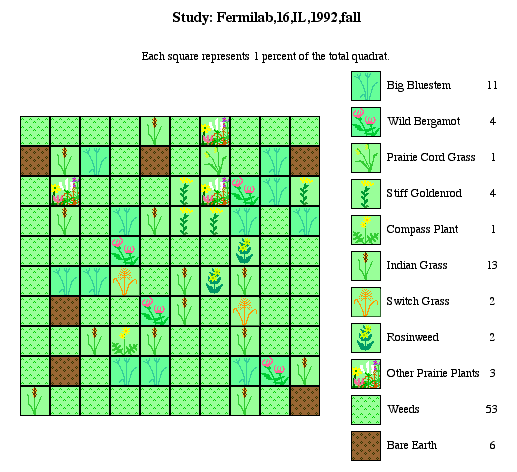
- On a Macintosh, type command, shift 3, simultaneously. This makes a document on your hard drive named "Picturen" where n is a number. On a PC, do a screen print (shift + screen print) to copy the screen to your clipboard.
- On a Macintosh, open the "Picture n" file with a graphics program. On a PC, you can paste the screen shot directly from the clipboard into your graphics program.
- Then crop or erase the part of the screen shot you don't want to get just the 10x10 Quadrat.
- On a Macintosh, save the "Picture n" file in its new form.
- For some graphics programs, you can just select the 10x10 Quadrat with the Selection Tool and copy it to the clipboard and then paste it directly into your document. If this doesn't work, you can then insert this image into you document (for example, Insert Picture from File using Microsoft Word.) On a PC, you need to save the file to the disk before the next step if you can't copy it directly from the graphics program to your document.
- Find the file on your hard drive and click Insert.
- The 10x10 Quadrat should appear in your document.
Here is my plot in Microsoft Word

