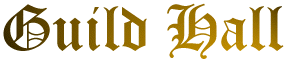
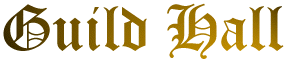
Use the Back Function of Your Browser to Return to Where You Left Off
What is CU SeeMe?
Where can I find out more information?
What programs do I need and where do I get them?
Who can I connect to?
![]()
CU-SeeMe is audio/video conferencing software that allows Internet users to connect one - to - one, many - to -many, or any combination with the use of a reflector. Any two Internet users can directly conference with each other using only their own computers. A reflector allows others to join in the conference. A reflector is simply a "switchboard" that re-sends data in the manner the operator of the reflector sets it. Usually, it is either set up so all who are connected to the reflector can conference with each other, or all who are connected view one "broadcast" source.
What You Need:
CU-SeeMe was designed so that as many people as possible may have access to this technology. Therefore, a wide variety of PC and Mac configurations are supported. You don't need to have a video capture board and camera to participate; you can still "lurk", or receive without transmitting with only the software and your Internet connection (Note: You must have a connection with an IP- some online services do not work. Besides, you probably would save money if you went with an Internet provider versus an online service. AOL has a SLIP - like connection that now works with CU-SeeMe. Firewalls also require special configuration).
If you are using a modem, you need a 28.8k or better modem, as the bandwitdth required for CU-SeeMe is greater than what a 14.4k modem provides. You'll connect, but the reception will be marginal if you're lucky. Transmitting with less than a 28.8 modem is almost futile. As far as acquiring a video capture board, Connectix makes the Quickcam for Mac and PC, and it costs about $99. It works with the latest beta version from Cornell and the White Pine enhanced version
on the PC, and all versions on the Mac. Best of all, it's all you need - no additional capture board is required.To Top of Page
To Top of Page
Getting and Installing the software:
Cornell provides a freeware beta for Mac and PC platforms. White Pine Software is the Master Licensee for commercial versions of CU-SeeMe. Installing it is a breeze for the most part. If you have problems, check the Cornell site for resources. You can also configure your software to launch from a web browser.
To Top of Page
How to use a reflector:
You can click on a link to a CU-SeeMe site using your world wide web browser with a bit of configuration. Otherwise, enter the IP or domain name of the reflector by clicking "Conference" and "Connect". Once connected, active senders' windows will appear on your screen. Be kind to the net and close the windows you're not interested in. You can bring up a participants window to see who is lurking. And please observe basic reflector etiquette.
How to conference one to one:
The person that you want to connect with must have their CU-SeeMe software running. It should indicate that it is "waiting for a connection." Then, enter their IP address in the same manner as connecting to a reflector (see above), and you should connect easily. If you want people to connect to you, leave your CU-SeeMe software running. If you leave your camera on, anyone who knows your IP can (in theory - see below) stop by and "peep" in on you. The quality of a one to one connection is much better than that of a reflector in most cases.A couple of notes: It seems that the one initiating the connection must be sending video, or none will be seen (i.e. if you have no video sending capabilities, you can't connect to someone who does and see video. Somehow, the video gets "lost"). This may be platform dependent, as sometimes a lurker can connect and receive, and sometimes they cannot. Also, after one party disconnects, both parties must close their CU-SeeMe software before a connection can be re-established. If not, each time a connect is initiated, both clients will immediately show "disconnecting from..." status (also may be platform dependent).
Communicating with another user:
To type to another user, you must be sending video. Click on your local video window, and type. You should see your text scroll across the bottom of your video window. The latest versions of CU-SeeMe also feature a "chat window" which allows you to carry on a conversation with another user on a reflector (or one to one) privately. This works even if you are not sending video. You can also bring up your Participants window and click on a user's microphone icon to establish a private audio chat.
To Top of Page