Use the Back Function of Your Browser to Return
to Where You Left Off
When you are working within a program on the computer such as the internet,
or a CD ROM disk, you can easily take notes using the program SimpleText.
SimpleText is a simple wordprocessor that is installed on all the computers
at Twin Groves and is accessed through the Apple Menu.
We will use working on the internet as an example of how to use SimpleText
to take notes.
1) First open the program you are going to work with, in this case
Netscape.
2) Pull down the the Apple Menu and select SimpleText.
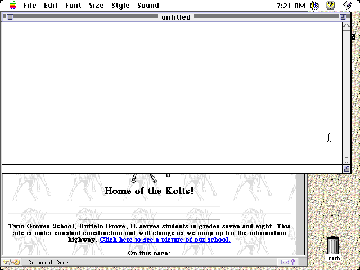 3) Drag the lower right corner of the
SimpleText screen so that it is shorter and wider than the Netscape screen.
This allows you to view sections of both program screens at the same time.
You can now easily go between the programs by simply clicking on an exposed
section of the program screen you want to be in.
4) While in SimpleText, pull down the File Menu and select Save to
save your notes file to your disk. Title the file with the date and subject
you are working on.
5) As you are exploring sites on the web and come to a site that you
want information from, you can use SimpleText to save important reference
information for you "Works Cited" section and notes for your
project. First highlight the location bar of Netscape which contains the
URL. Copy the URL. Then click on the exposed section of SimpleText. Pull
down the Edit Menu and select Paste. Hit the Return key to get the cursor
to the next line, ready for the next information you want to include.
6) Click on the exposed section of the Netscape screen to go back to
the internet. Highlight and copy the title of the site you are on.
3) Drag the lower right corner of the
SimpleText screen so that it is shorter and wider than the Netscape screen.
This allows you to view sections of both program screens at the same time.
You can now easily go between the programs by simply clicking on an exposed
section of the program screen you want to be in.
4) While in SimpleText, pull down the File Menu and select Save to
save your notes file to your disk. Title the file with the date and subject
you are working on.
5) As you are exploring sites on the web and come to a site that you
want information from, you can use SimpleText to save important reference
information for you "Works Cited" section and notes for your
project. First highlight the location bar of Netscape which contains the
URL. Copy the URL. Then click on the exposed section of SimpleText. Pull
down the Edit Menu and select Paste. Hit the Return key to get the cursor
to the next line, ready for the next information you want to include.
6) Click on the exposed section of the Netscape screen to go back to
the internet. Highlight and copy the title of the site you are on.
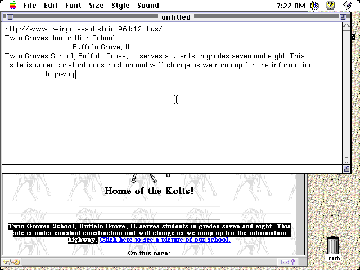 7) Click on the exposed section of SimpleText
to go back to your notes and paste the title of the site there. Remember
to hit the Return key to get your cursor on the next line. Type the date
and hit return. You now have the reference information you will need for
your Works Cited section - The URL, the Title of the Site, and the Date
you accessed the site. Now would be a good time to save your notes file
- you never know when your computer will freeze up!
8) Now click back and forth between your SimpleText notes and Netscape
to copy sections, take notes, etc. of the information you need for your
project.
9) Then you are ready to continue searching on the net for further
information to include in your project and take notes from. When you are
finished you have your notes saved to disk and you can print them out.
7) Click on the exposed section of SimpleText
to go back to your notes and paste the title of the site there. Remember
to hit the Return key to get your cursor on the next line. Type the date
and hit return. You now have the reference information you will need for
your Works Cited section - The URL, the Title of the Site, and the Date
you accessed the site. Now would be a good time to save your notes file
- you never know when your computer will freeze up!
8) Now click back and forth between your SimpleText notes and Netscape
to copy sections, take notes, etc. of the information you need for your
project.
9) Then you are ready to continue searching on the net for further
information to include in your project and take notes from. When you are
finished you have your notes saved to disk and you can print them out.
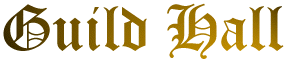
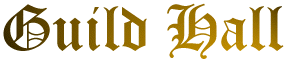
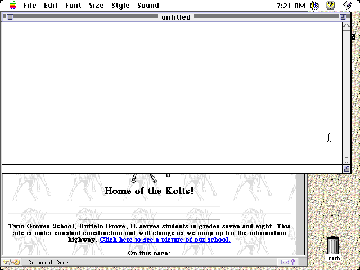 3) Drag the lower right corner of the
SimpleText screen so that it is shorter and wider than the Netscape screen.
This allows you to view sections of both program screens at the same time.
You can now easily go between the programs by simply clicking on an exposed
section of the program screen you want to be in.
3) Drag the lower right corner of the
SimpleText screen so that it is shorter and wider than the Netscape screen.
This allows you to view sections of both program screens at the same time.
You can now easily go between the programs by simply clicking on an exposed
section of the program screen you want to be in.
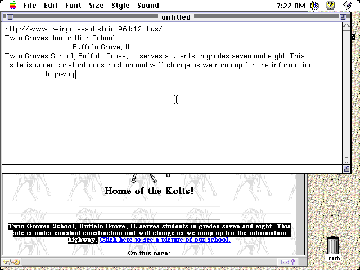 7) Click on the exposed section of SimpleText
to go back to your notes and paste the title of the site there. Remember
to hit the Return key to get your cursor on the next line. Type the date
and hit return. You now have the reference information you will need for
your Works Cited section - The URL, the Title of the Site, and the Date
you accessed the site. Now would be a good time to save your notes file
- you never know when your computer will freeze up!
7) Click on the exposed section of SimpleText
to go back to your notes and paste the title of the site there. Remember
to hit the Return key to get your cursor on the next line. Type the date
and hit return. You now have the reference information you will need for
your Works Cited section - The URL, the Title of the Site, and the Date
you accessed the site. Now would be a good time to save your notes file
- you never know when your computer will freeze up!