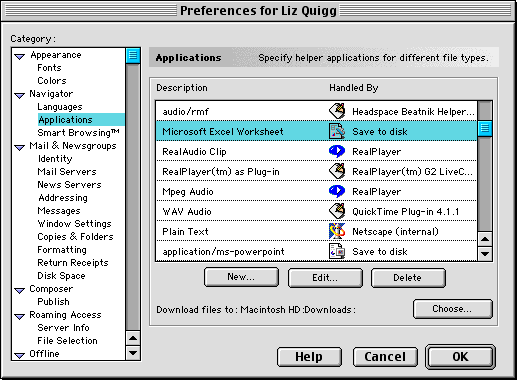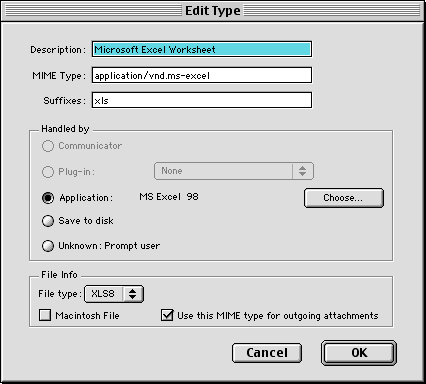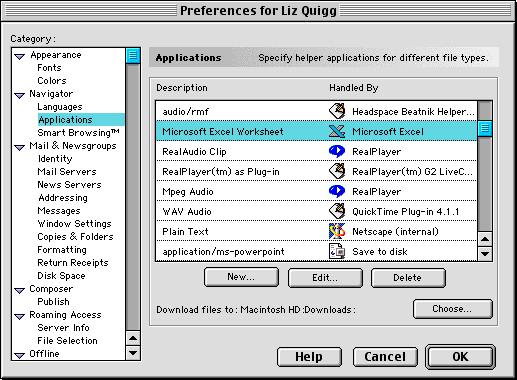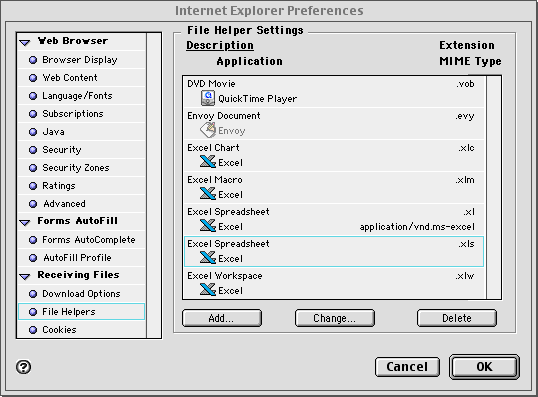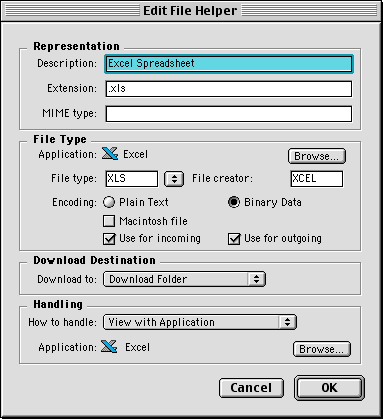| TEACHERSí NOTES FOR THE PHOTOELECTRIC EFFECT VIRTUAL LAB |
PROJECT HOME - TEACHERS' PAGE - STUDENTS' PAGE
SAMPLE LESSON PLAN - THE PHENOMENON - PHYSICS APPROXIMATIONS - NOTES - TROUBLESHOOTING
TROUBLESHOOTING IDEAS
Though the operation of the Virtual Lab software is relatively straightforward, there may be ways of confounding the macros, embedded in the Excel spreadsheet, that perform the basic functions of the Virtual Lab. Here is a collection of tips and ideas for returning to the Virtual Lab functions should you need to. Also included are hints if you cannot get the Virtual Lab to run.
PROBLEM: THE VIRTUAL LAB WON'T RUN WITH EXCEL:Check your "preferences" in your browser.
The following instructions use screens from Netscape and Internet Explorer on a Mac. They may look different on a PC. If you are in Netscape, you may have it set to save Excel spreadsheets with the extension ".xls" to your disk. Choose "Preferences" under the Edit Menu in your browser and then "Navigator" on the left and "Applications" below and to the right. Scroll down until you find Excel Spreadsheet in the dialog box as shown below.
Select the line and click Edit. In the dialog box that follows, select "Application" instead of "Save to Disk" and click "Choose" to find the Excel Application on your hard drive. Make sure the suffix box includes ".XLS" as shown below.
Now you should see your preferences as shown below. Click OK.
Usually Internet Explorer is set to start Excel when it finds a file with the suffix ".xls". If you have trouble, make sure your preferences are set so that the File Helper for Excel Spreadsheets is the Excel Application. Select the Excel Spreadsheet in the File Helpers dialog box as shown below:
Select Excel Spreadsheet and click "Change". Set the dialog box as shown below:
PROBLEM: YOU RECEIVE AN ERROR MESSAGE WITH THE OPTION TO "DEBUG" OR "END"
Unfortuantely, if you receive this message, the data set you have been working with will no longer be valid. Continuing to run the Virtual Lab can lead to much confusion and nonsensical data. Follow the instructions below to return to a fully functioning Virtual Lab.
>In the message box that offers the options to "debug" or "End," please choose "End." Then, in the "Graph" sheet, click on the graph and hit the delete button on your keyboard. The graph should then disappear. Having accomplished that, click on the "Data" tab in the lower left hand corner of the spreasdheet. You will then be transferred to the data set that you have been collecting. Click on the column headings fore columns "C" and "D." Once those columns have been highlighted, hit the delete key on your keyboard to clear the data. Click on the "Graph" tab to return to the front page of the Virtual Lab. You may now resume your virtual research.
You may send feedback and comments to Tim Brennan.